Author: tuncay
Director Finances Help Page
Director Finances Help Center
Welcome to the Director Finances Help Center. You will find videos and articles here to help you find information regarding your Director account.
Training Materials:
Training Videos:
Director Finances Project Update – Create Teams ModuleAs part of the Director Finances Project there are multiple components that have to be rebuilt to support the change in processes. One of these tools is the Create Teams Module and the Import Teams Module.
These two modules have been rewritten to provide a new interface with enhanced tools to increase efficiency below you will find information regarding these tools.
To Create Teams, you will need to go to DC2.usssa.com and it can be found under the [Team Mgmt] menu.
|
 |
|
Create Teams (Traditional Type In Mechanism)
To Create Teams, pull up the Create Teams tab and begin to type in the data on the table. There have been a few new features included on this module:
|
 |
|
Import Teams
To Import Teams from a template, complete your import template first and then go to the Import Teams tab to import the data. Below you will find some instructions as to how to import teams into this system.
|
|
***THIS IMPORT REQUIRES A NEW TEMPLATE FOR IMPORT. THE OLD TEMPLATE WILL NOT WORK CORRECTLY*** Download the new template from the Dir Tools menu or there is a link on the Import Teams page. Instructions for Completing the Data on the TemplateStep 1: Select the Sport from the Blue bar at the top to begin. This will set-up all of the features on the templateStep 2: Complete Team Information on Template
Step 3: Save Template Instructions for Importing the DataStep 1: Click on Import Teams TabStep 2: Choose Sport Step 3: Click on “Choose File” and locate the saved template you wish to upload. Step 4: Click [Upload File] Once this has been done, the process will populate the “Create Teams” tab with all of the information you just imported.
|
|
Future Additions and Tools Coming for this Module
In the coming weeks, there will be additional tools and features added to this module.
|
Just a quick update on the Director Finances Project for everyone. This project will begin public testing very shortly, but this update is to give you a little background and insight into what will be going into this first release.
Primary Focus: Transition from an invoicing system of tracking to a real-time transaction management tool. This feature allows all transactions to be compiled in one location allowing a director to have one balance with USSSA and manage all transactions within this singular tool.
Items Included:
- Team Registrations
- Officials Registrations
- Event Sanction Fees
- Insurance Purchases
- Payment to and from USSSA HQ
- Miscellaneous charges and adjustments
Processes Included:
- Request Payouts from HQ
- Make Payments on outstanding balances
- View, Track, and Export transactions
- See detail and information on every transaction
- Follow along in real-time for all transactions
- Create Reports and track transaction processes
New Features to DC2.usssa.com for this project
- New Team Registration with a new import procedure
- Update Officials Management tools and new processes for tracking officials
- Designated person responsible for Officials as a Region Money Person
- Director Shopping Cart
- Allows you to pay balances via Credit Card
- Can now pay for transactions (Team/Officials Registrations, or Insurance Purchases) at the time of the transaction
- Create teams and save them for later
- New Director Permissions to make managing your clearances and tasks easier
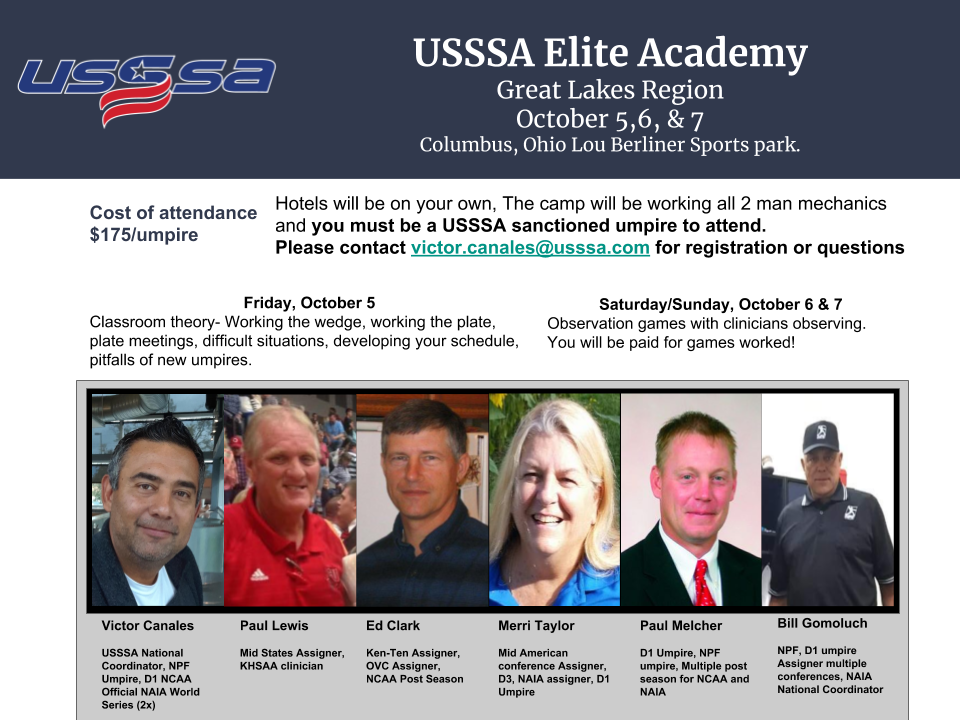
Contact Victor Canales at victor.canales@usssa.com